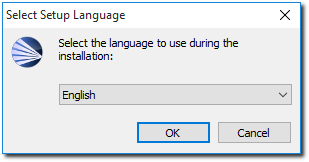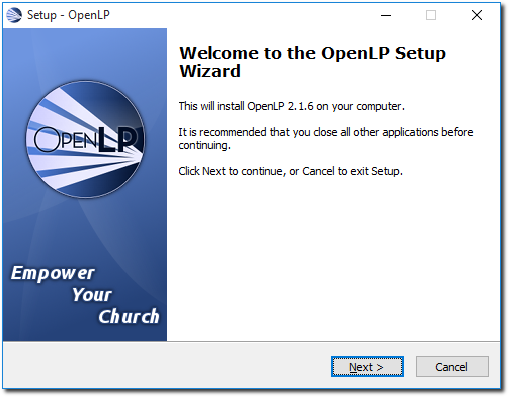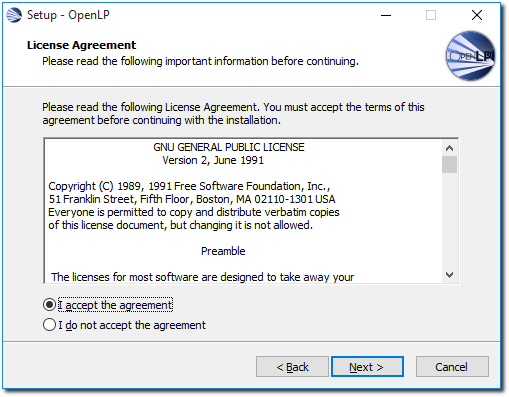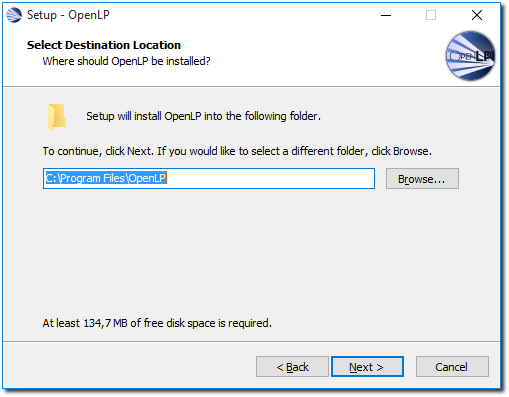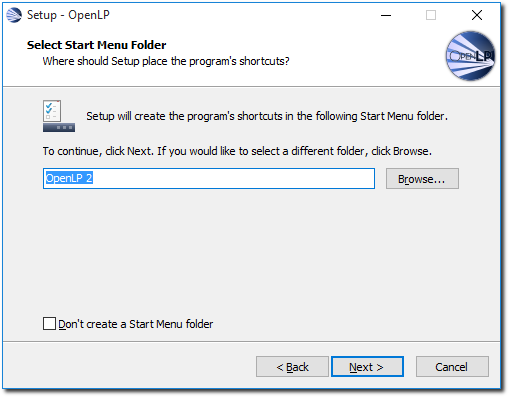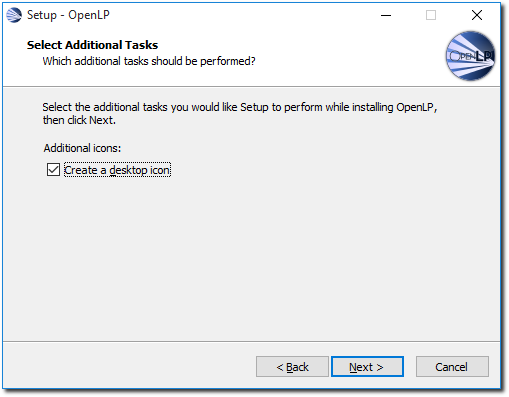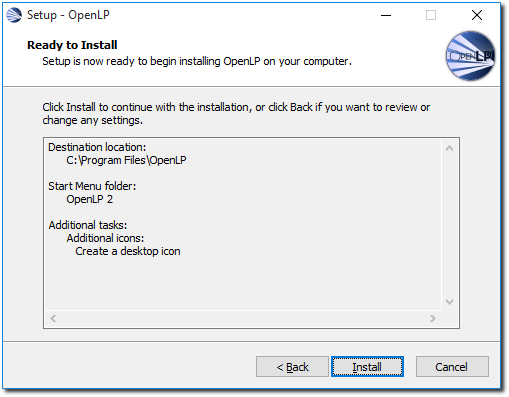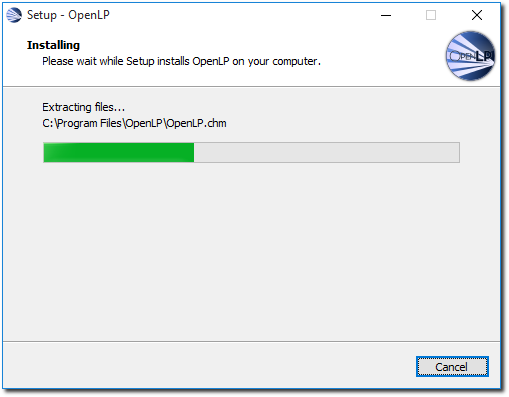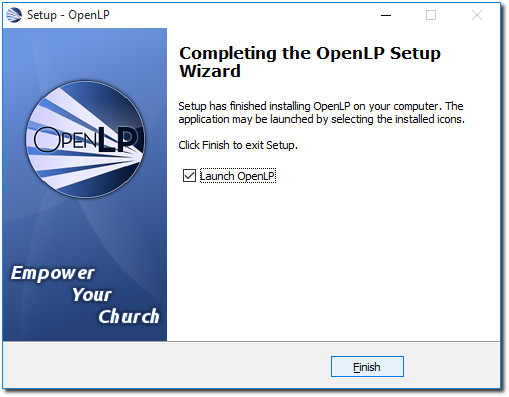1.8 KiB
Installing OpenLP on Microsoft Windows
Installing OpenLP is identical over all supported versions of
Windows. After downloading the file from the website open the file by double
clicking when the download is complete. After opening the downloaded
file agree to open the unverified file if you are prompted. On Windows 8
you might have to click More info before you can verify by clicking Run anyway.
Next select your language and click OK
After reading the welcome message click Next to continue the
installation.
Agree to the license agreement. Click Next to continue.
Select the install location for OpenLP. Choosing the default location
is generally the best choice. Click Next to continue.
Select a start menu folder for OpenLP to be visible in. The default
location here is generally the best choice. Click Next to continue.
Select if you want to create a desktop or Quick Launch icon. Click
Next to
continue.
Review your previous choices. If you need to make any changes click
the Back button to
get to the previous choices, or click Install
The progress bar will update you on how far along the installation has gone.
When the install is complete you will have the option to launch OpenLP.
After making your selection click Finish