2.0 KiB
Display Tags
OpenLP has the ability to add additional formatting to text in songs
and custom slides through the use of g-display-tags. g-display-tags provide a shortcut to use HTML and CSS
to format text.
g-display-tags
consist of two parts, a starting and an ending tag, each tag consists of
brace, tag identifier, brace.
Using a display tag
To use g-display-tags surround the text with a starting tag
{} followed by the text to be formatted. End the text to be formatted
with an ending tag {/}.
Example of use
To italicize a section of text you would do the following in a custom slide or song:
Amazing grace how {it} sweet {/it} the sound.This will yield the text as:
Amazing grace how sweet the sound.
Included display tags
The following tags are included with OpenLP
- {r} red text
- {b} black text
- {bl} blue text
- {y} yellow text
- {g} green text
- {pk} pink text
- {o} orange text
- {pp} purple text
- {w} white text
- {sb} subscript text
- {p} paragraph
- {st} bold
- {it} italics
Configuring display tags
To add new g-display-tags go to Settings -> Configure
Display Tags
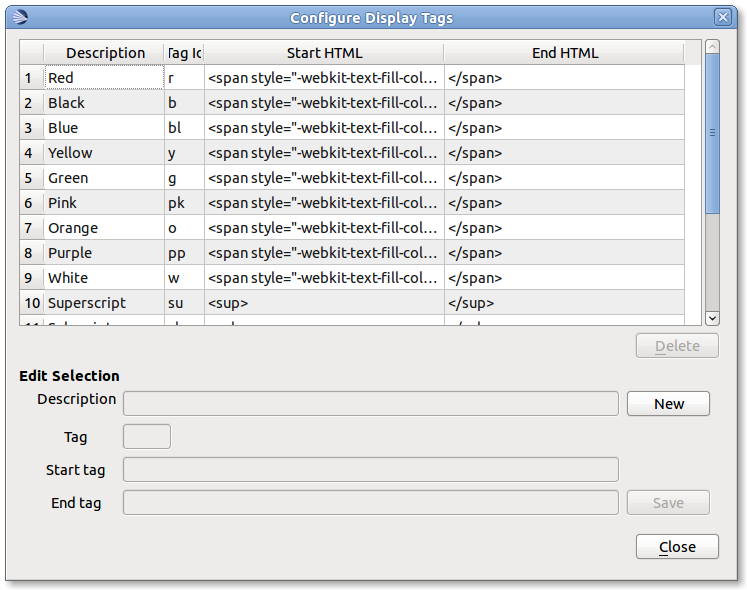
Click the New
button to add new g-display-tags. Enter the description of the display
tag followed by the tag. The tag must be unique. Tags do not need to put
the in braces {} here, only when using the tag. Finally, enter in the
HTML or CSS for the tag and click Save to complete adding new g-display-tags.
To delete g-display-tags that you have entered click on the
display tag from the list and click Delete.
Note if a tag is deleted that is in use in a song or custom slide the slide will display the tags {} without any formatting. The deleted tags will need to be manually deleted from the songs or custom slides.