3.4 KiB
Formatting Tags
OpenLP has the ability to add additional formatting to text in songs
and custom slides through the use of g-formatting-tags. g-formatting-tags provide a shortcut to use HTML and
CSS to format text.
g-formatting-tags
consist of two parts, a starting and an ending tag, each tag consisting
of a brace, tag identifier, brace.
Note: HTML or CSS cannnot be directly entered into
OpenLP. They must be defined through the use of g-formatting-tags
Using a Formatting Tag
g-formatting-tags
can be inserted by typing the tag into the text that is being edited or
by using the mouse to select and insert the tags. g-formatting-tags can not
span across page breaks. If a tag begins with text on one side of a page
break it cannot stretch across the break. Instead, two sets of tags will
need to be used, one set on each side of the break.
Adding Formatting Tags Using Text
To use g-formatting-tags surround the text with a starting
tag {} followed by the text to be formatted. End the text to be
formatted with an ending tag {/}.
Example of Use
To make a section of text bold you would do the following in a custom slide or song:
Amazing grace how {st}sweet{/st} the sound.This will yield the text as:
Amazing grace how sweet the sound.
Adding a Formatting Tag Using The Mouse
g-formatting-tags
can be inserted by selecting the text you wish to format. Right click on
the text and select Formatting Tags followed by selecting the
desired formatting.
Example of Use
Select the song or custom slide to edit. Next, highlight the text that you want to be formatted.

Right click on the selected text and select Formatting Tags
followed by selecting the desired formatting for the selected text.

The formatting tags should now be inserted.

Included Formatting Tags
The following tags are included with OpenLP
- {r} red text
- {b} black text
- {bl} blue text
- {y} yellow text
- {g} green text
- {pk} pink text
- {o} orange text
- {pp} purple text
- {w} white text
- {su) superscript text
- {sb} subscript text
- {p} paragraph
- {st} bold
- {it} italics
- {u} underline
- {br} break
Configuring Formatting Tags
To add new g-formatting-tags go to Settings --> Configure
Formatting Tags
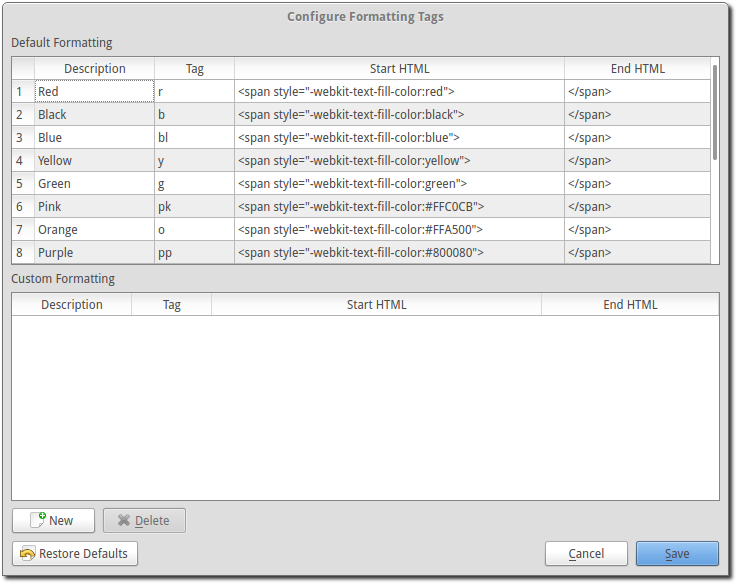
Click the New
button to add new g-formatting-tags. Enter the description of the g-formatting-tags followed by
the tag. The tag must be unique. You do not need to put the in braces {}
here, only when using the tag. Finally, enter in the HTML or CSS for the
tag and click Save
to complete adding new g-formatting-tags.
To delete g-formatting-tags that you have entered click on the
g-formatting-tags from
the list and click Delete.
Note: if a tag is deleted that is in use in a song or custom slide the slide will display the tags {} without any formatting. The deleted tags will need to be manually deleted from the songs or custom slides.