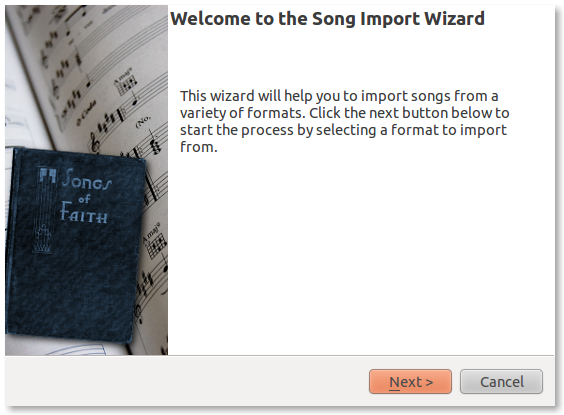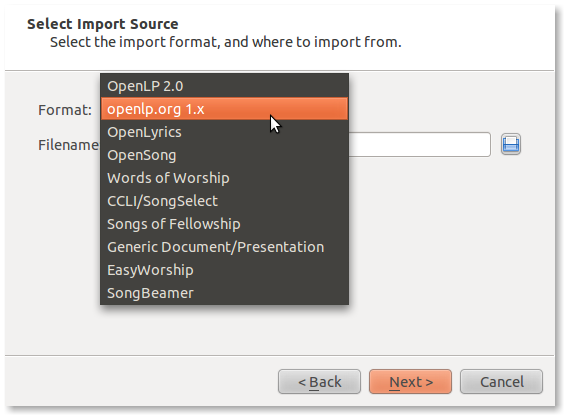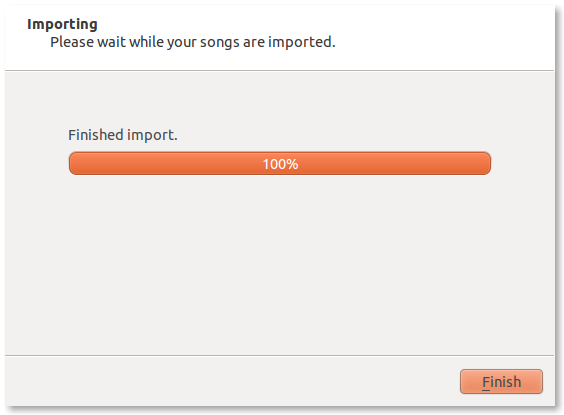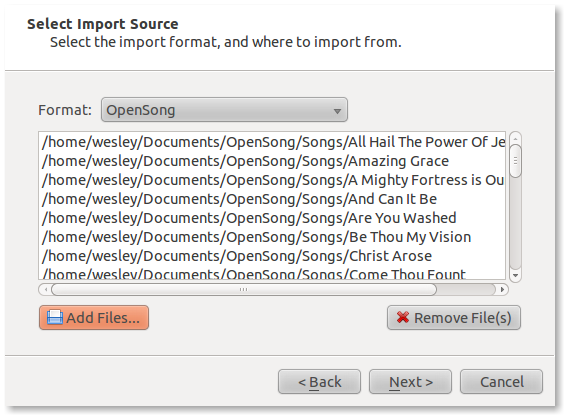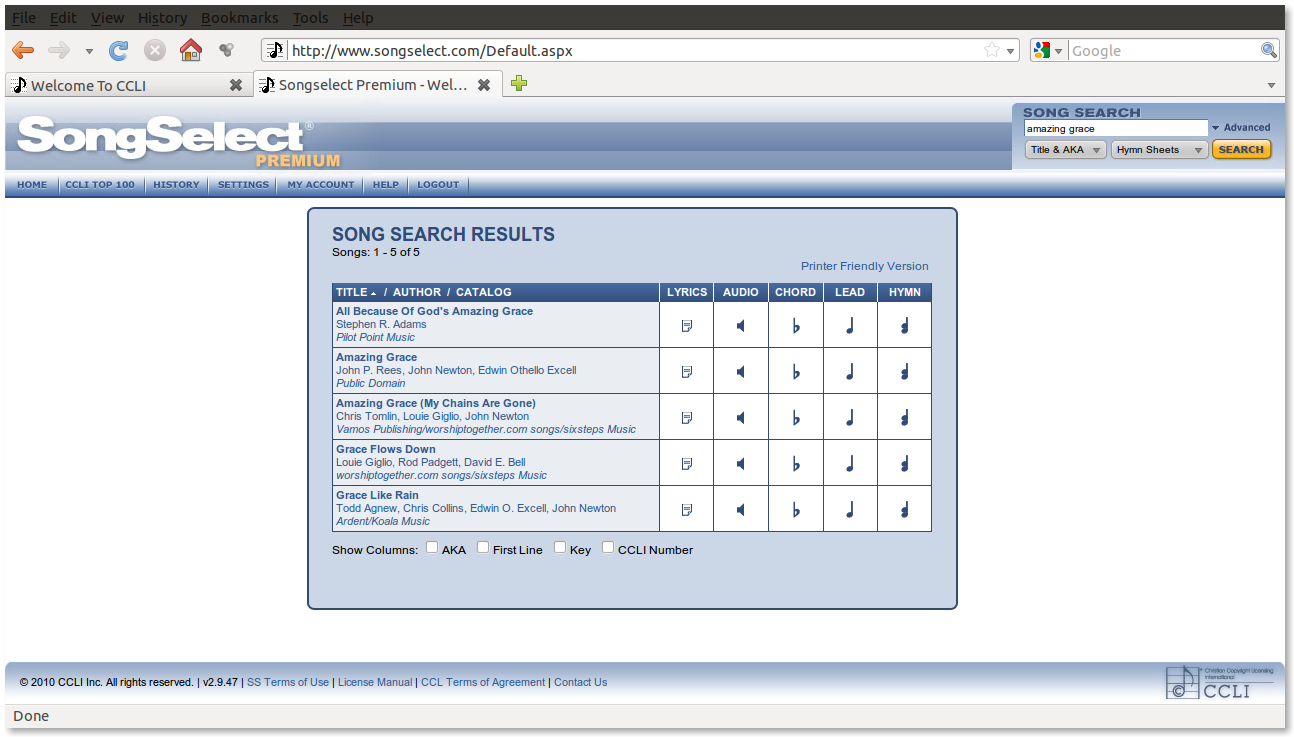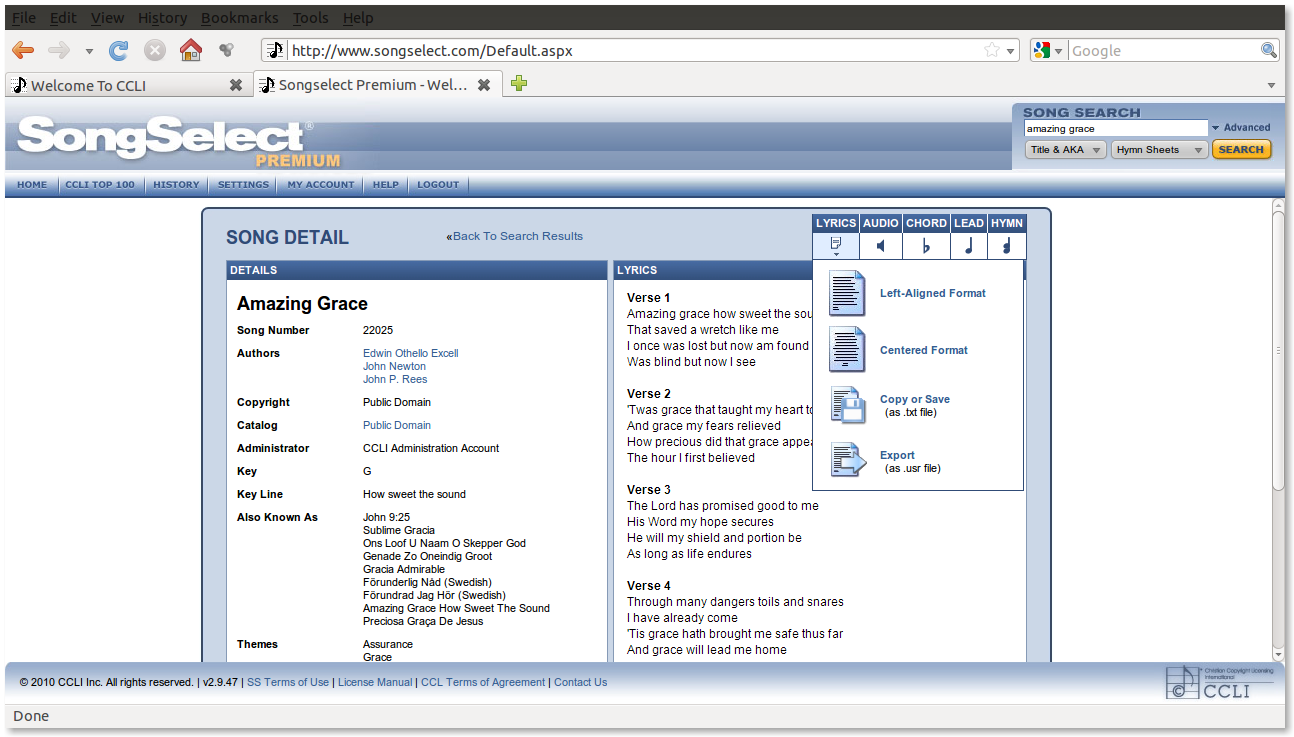3.5 KiB
Songs
Managing your songs in OpenLP is a relatively simple process. There are also converters provided to get data from other formats into OpenLP.
Song Importer
If you are using an earlier version of OpenLP or, come from another
software package, you may be able to convert your existing database to
work in OpenLP 2.0. To access the Song Importer click File --> Import --> Song. You will see
the Song Importer window, then click Next.
After choosing Next you can select from the various types of
software that OpenLP will convert songs from.
Click on the file folder icon to choose the file of the song database you want to import. See the following sections for information on the different formats that OpenLP will import.
Importing from OpenLP Version 1
Converting from OpenLP Version 1 is a simple process. First you will need to locate your version 1 database file.
Windows XP:
C:\Documents and Settings\All Users\Application Data\openlp.org\Data\songs.olpWindows Vista / Windows 7:
C:\ProgramData\openlp.org\Data\songs.olpAfter clicking Next your conversion will be complete.
Press Finish
and you will now be ready to use your OpenLP version 1 songs.
Importing from OpenSong
Converting from OpenSong, you will need to locate your songs
database. In the later versions of OpenSong you are asked to define the
location of this. The songs will be located in a folder named Songs. This folder will
contain files with all your songs in them, without a file extension.
(file.xxx). When you have located this folder you will need to select
the songs from the folder.
On most operating systems, to select all the songs, first select the
first song in the list, press the shift key, and select the last song in
the list. After this press Next and you will see that your import has been
successful.
Press Finish
and OpenLP will be ready to use your songs that you imported from
OpenSong.
Importing from CCLI Song Select
To import from CCLI Song Select you must be a CCLI Subscriber and also a subscriber of the Song Select service. For more info check out the CCLI website.
The first step for importing from CCLI Song Select is to log into your account. Then search for your desired song. For this example we will be adding the song "Amazing Grace".
For the song you are searching for, select lyrics This will take you to a page displaying the lyrics and copyright information for your song.
Next, hover over the Lyrics menu from the upper right corner. Choose
either the .txt or .usr file. You will be asked to chose a download
location if your browser does not automatically select that for you.
Select this file from the OpenLP import window and then click Next You can also select
multiple songs for import at once on most operating systems by selecting
the first item in the list then holding the shift key and select the
last item in the list. When finished, you will see that your import has
completed.
Press Finish
and OpenLP will be ready to use your songs imported from CCLI
SongSelect.