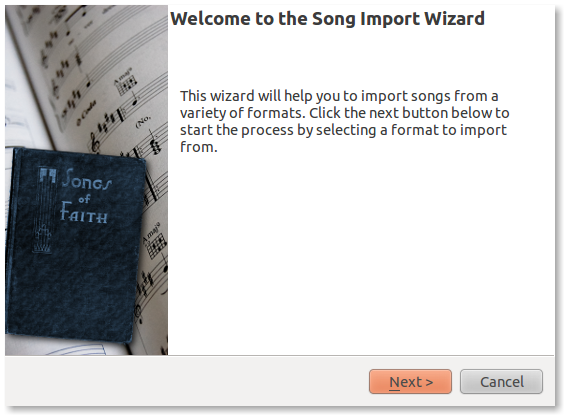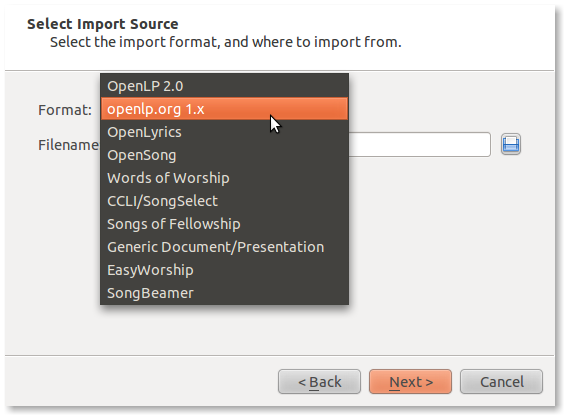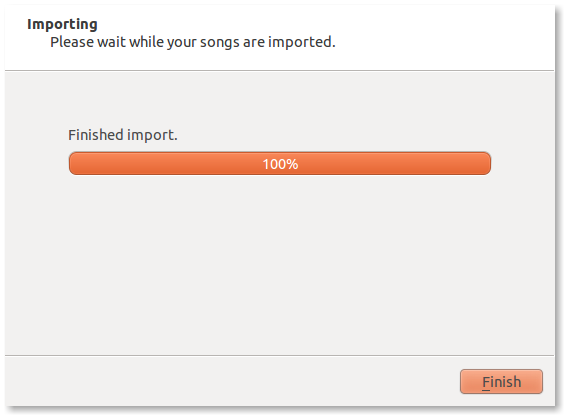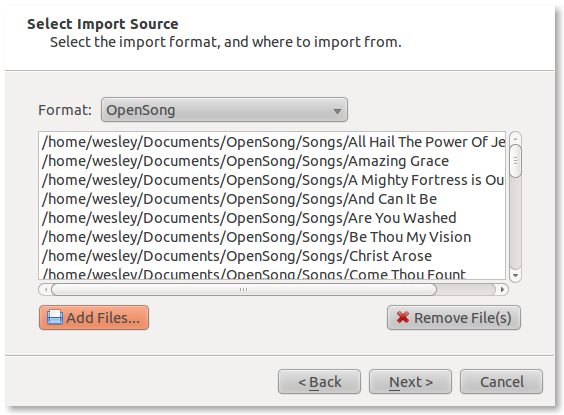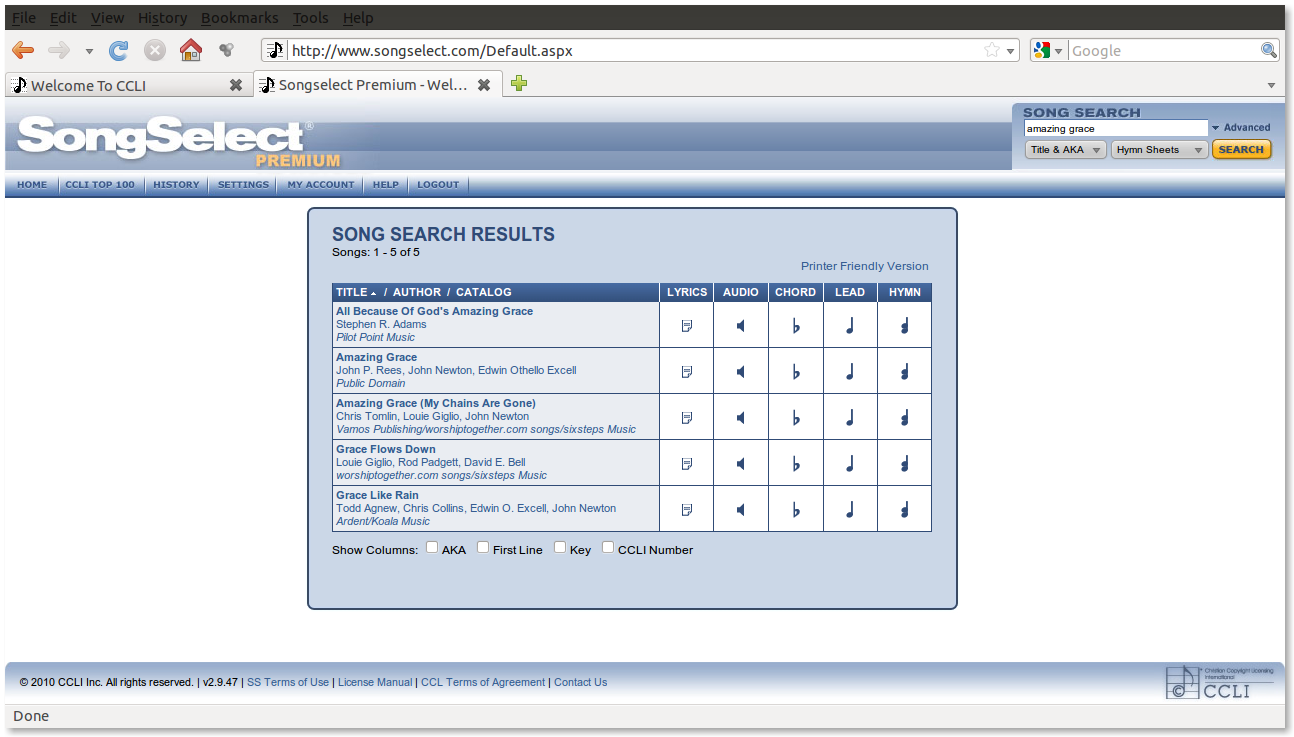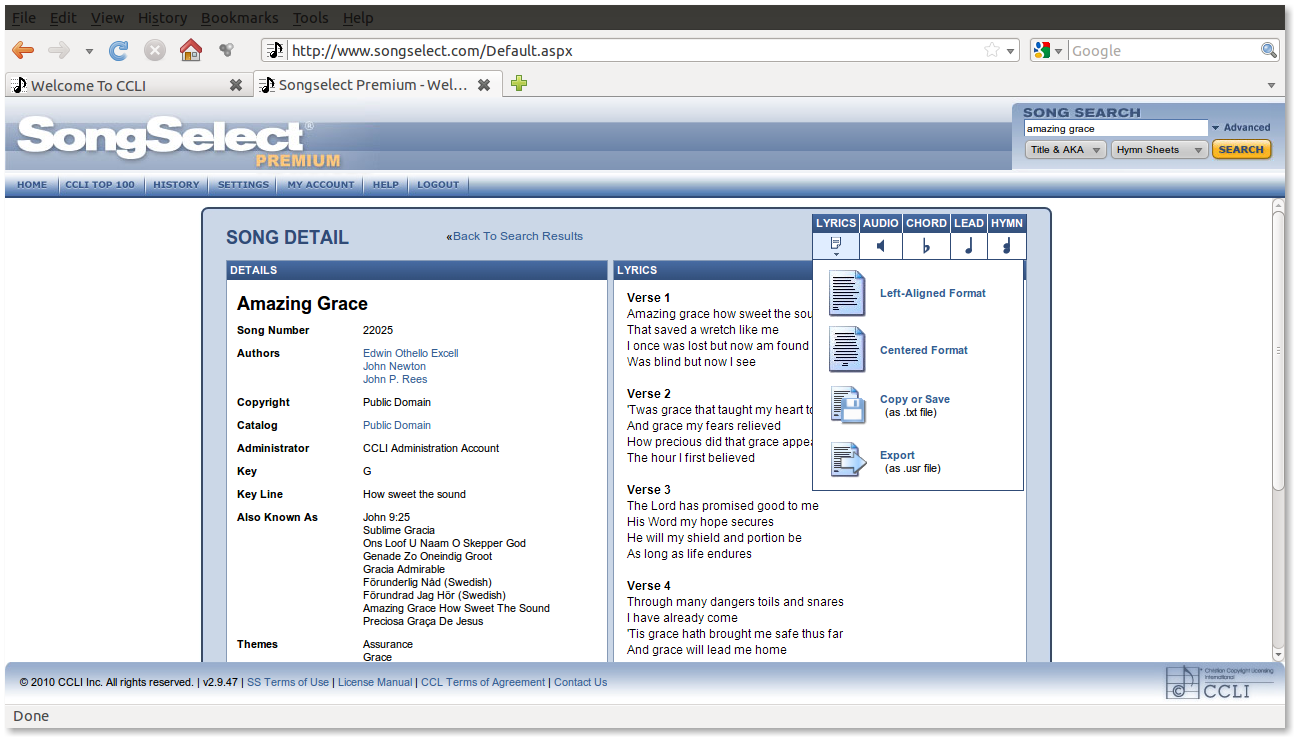3.5 KiB
Songs
Managing your songs in OpenLP is a relatively simple process. There are also converters provided to get data from other formats into OpenLP.
Song Importer
If you are using an earlier version of OpenLP or come from another
software package, you may be able to convert your existing database to
work in OpenLP 2.0. To access the Song Importer File --> Import --> Song. You will
then see the Song Importer window, then click Next.
After choosing Next you can then select from the various types
of software that OpenLP will convert songs from.
Then click on the file folder icon to choose the file of the song database you want to import. See the following sections for information on the different formats that OpenLP will import.
Importing from OpenLP Version 1
Converting from OpenLP Version 1 is a pretty simple process. You will first need to locate your version 1 database file.
Windows XP:
C:\Documents and Settings\All Users\Application Data\openlp.org\Data\songs.olpWindows Vista / Windows 7:
C:\ProgramData\openlp.org\Data\songs.olpAfter clicking Next your conversion should be complete.
Then press Finish and you should now be ready to use your
OpenLP version one songs.
Importing from OpenSong
Converting from OpenSong you will need to locate your songs database.
In the later versions of OpenSong you are asked to define the location
of this. The songs will be located in a folder named Songs. This folder
should contain files with all your songs in them without a file
extension. (file.xxx). When you have located this folder you will then
need to select the songs from the folder.
On most operating systems to select all the songs, first select the
first song in the lest then press shift and select the last song in the
list. After this press Next and you should see that your import has been
successful.
Press Finish
and you will now be ready to use your songs imported from OpenSong.
Importing from CCLI Song Select
To import from CCLI Song Select you must be a CCLI Subscriber and also a subscriber of the Song Select service. For info on that go to: http://www.ccli.com
The first step for importing from CCLI Song Select is to log into your account. Then search for your desired song. For this example we will be adding the song "Amazing Grace".
For the song you are searching for select lyrics This should take you to a page displaying the lyrics and copyright info for your song.
Next, hover over the Lyrics menu from the upper right corner. Then
choose either the .txt or .usr file. You will then be asked to chose a
download location if your browser does not automatically select that for
you. Select this file from the OpenLP import window and then click Next You can also select
multiple songs for import at once on most operating systems by selecting
the first item in the list then holding shift select the last item in
the list. When finished you should see that your import has
completed.
Press Finish
and you will now be ready to use your songs imported from CCLI
SongSelect.