6.2 KiB
Bibles
Managing Bibles in OpenLP is a relatively simple process. There are also converters provided to get data from other formats into OpenLP.
Bible Importer
If you are using an earlier version of OpenLP or, come from another
software package, you may be able to convert your existing database to
work in OpenLP 2.0. To access the Bible Importer File --> Import --> Bible. You may
also enter the Bible Importer by clicking the Import Icon:

You will see the Bible Importer window, click Next.
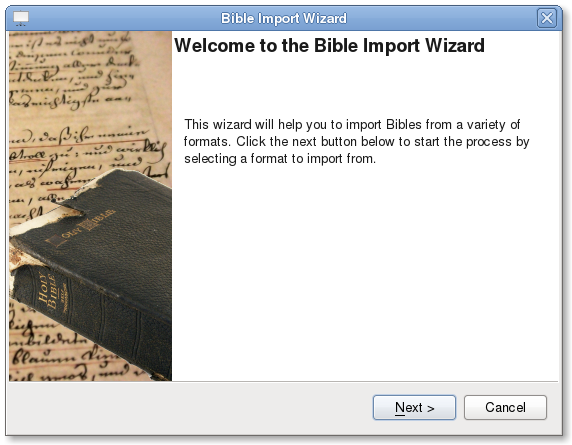
After clicking Next you can select from the various types of
software that OpenLP will convert Bibles from.
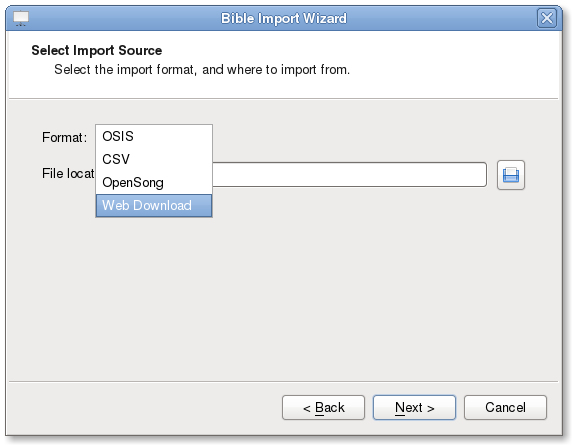
Click on the file folder icon to choose the file of the Bible database you want to import. See the following sections for information on the different formats that OpenLP will import.
Importing from OpenLP Version 1
Converting from OpenLP Version 1 is a simple process. First you will need to locate your Version 1 Bibles.
Windows XP:
C:\Documents and Settings\All Users\Application Data\openlp.org\Data\Bibles\Windows Vista / Windows 7:
C:\ProgramData\openlp.org\Data\Bibles\OpenLP Version 1 Bibles have the .bible file extension. After selecting all of
the OpenLP Version 1 Bibles you want to convert, click Next
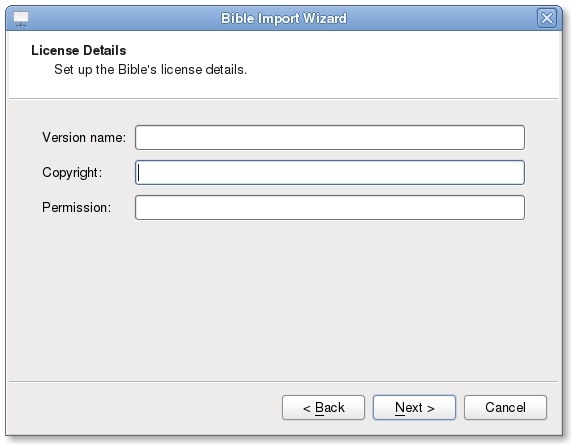
Enter your Bible name and copyright details. Click Next. It may take some
time to convert your Bibles so please be patient.
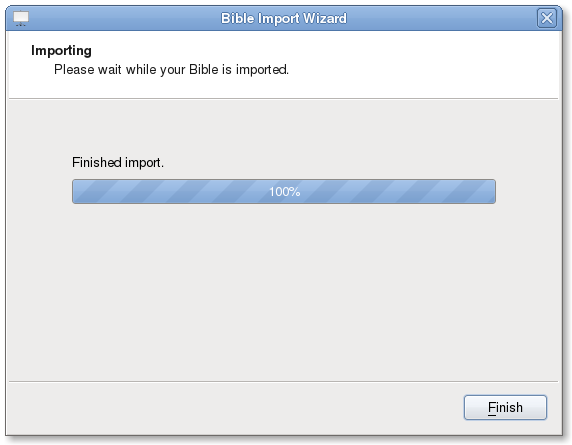
When the import has finished click Finish and you should be ready to use your OpenLP
Version 1 Bibles.
Importing OSIS Bibles
About OSIS Formatted Bibles
The OSIS XML standard was designed to provide a common format for distribution of electronic Bibles. More information can be found out at the Bible Technologies website.
If you have any software installed that is part of the Sword Project it can be easily converted.
Importing OSIS files is very simple. Select your OSIS Bible file and
click Next
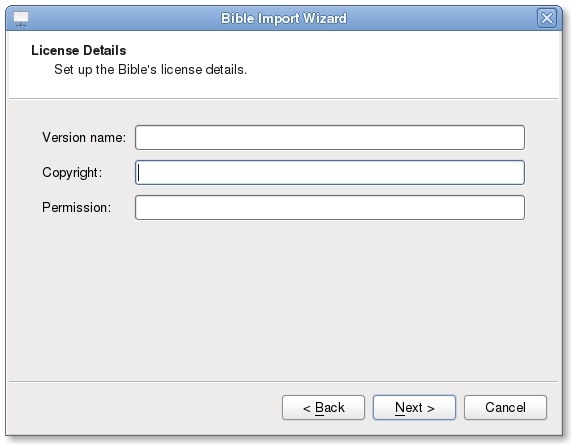
Enter you Bible name and copyright details. Click Next. It may take some
time to convert your Bibles so please be patient.
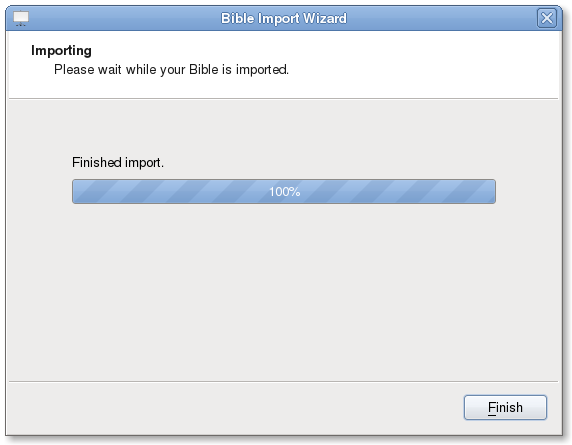
Click Finish
and you should be ready to use your OpenLP Version 1 Bibles.
You can use the commands below convert Bibles from that software to OSIS format.
The following commands are used in all platforms and the commands are case sensitive across all platforms. To convert a Bible using Command Prompt in Windows or a Terminal in Linux or MAC you would type:
mod2osis biblename > biblename.osisFor example: if I wanted to convert a King James Version Bible I would type something similar to this:
mod2osis KJV > kjv.osisYou may also wish to dictate a file location for the conversion to place the osis file for example:
mod2osis KJV > /home/user/bibles/kjv.osisImporting OpenSong Bibles
Converting from OpenSong you will need to locate your bibles
database. In the later versions of OpenSong you are asked to define the
location of this. The songs will be located in a folder named Bibles. This folder
should contain files with all your bibles in them without a file
extension. (file.xmms). When you have located this folder you will need
to select the bible from the folder.
You may also import downloaded bibles from OpenSong. The process is the same, except you will need to extract the bible from a zip file. This is usually done by right clicking on the downloaded file and select Extract or Extract Here.
After selecting the OpenSong Bibles you want to convert, click Next
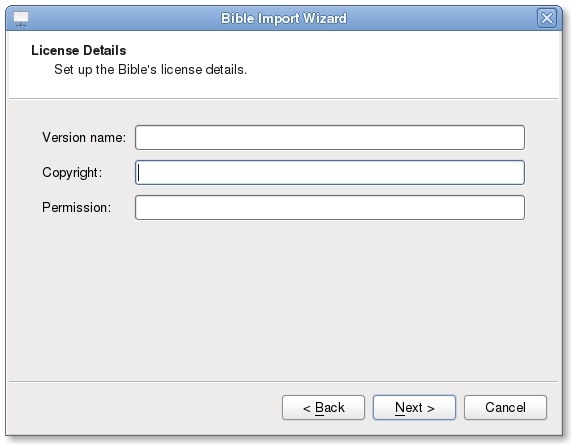
Enter your Bible name and copyright details. Click Next. It may take some
time to convert your Bibles so please be patient.
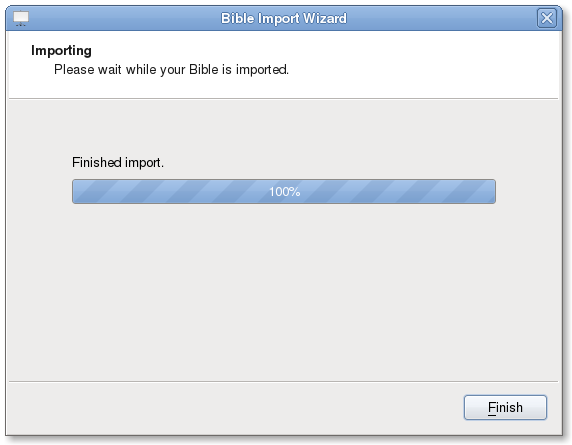
When the import has finished then click Finish and you should
now be ready to use your OpenSong Bibles.
Importing Web Download Bibles
About Web Download
OpenLP provides a Web Download method to import Bibles when you do not have a locally installed Bible available. The Web Download method registers the Bible in OpenLP like the other bibles only it downloads the verses as you need them. This import is not meant to be used as your sole source for Bibles, but rather as another option and does require an internet connection.
To use the web download feature select web download from the import wizard.
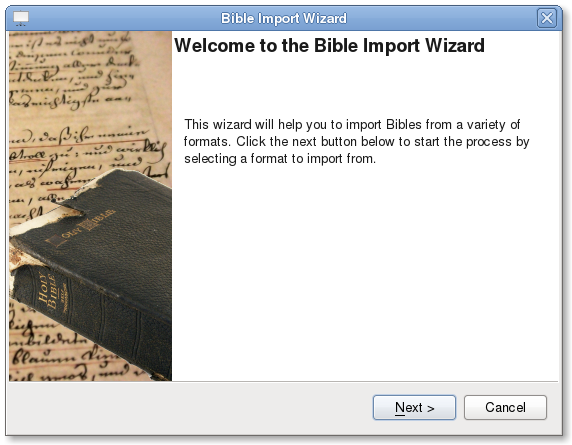
You can select from several options of location to download from and also what Bible translation you need. You will probably want to choose the location from where you get the best performance or has the translation you need.
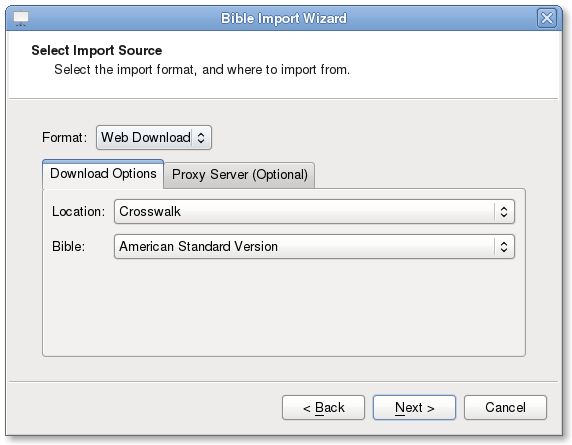
You can also select a proxy server if needed from the Proxy Server tab. Your network administrator will know if this is necessary, in most cases this will not be needed.
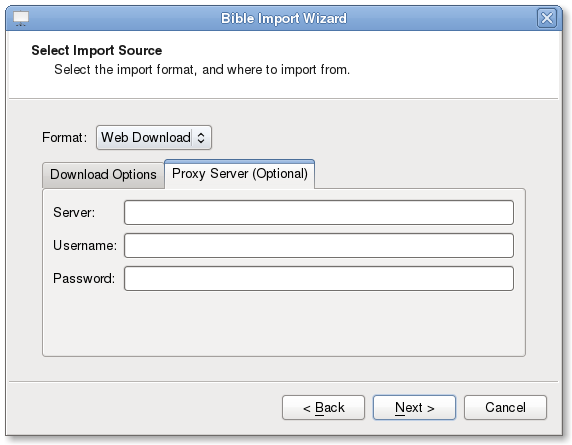
After selecting your download location and the Bible you wish to use,
click Next When
your import is completed click Finish
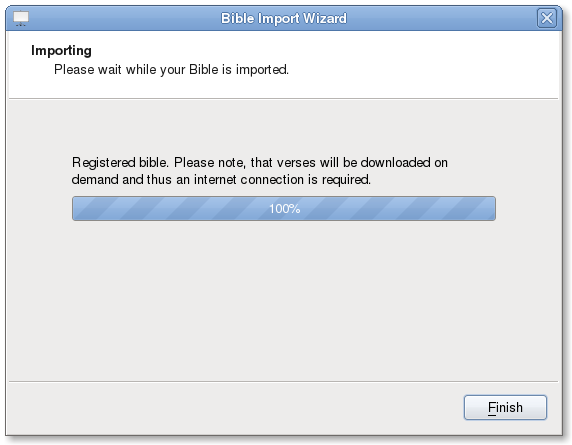
You should now be ready to use the web bible.
Importing CSV formatted Bibles
If you have a Bible in .csv format OpenLP can import it. CSV Bibles will consist of two files a books file and a verse file.
Select CSV from the list of Bible types to import.
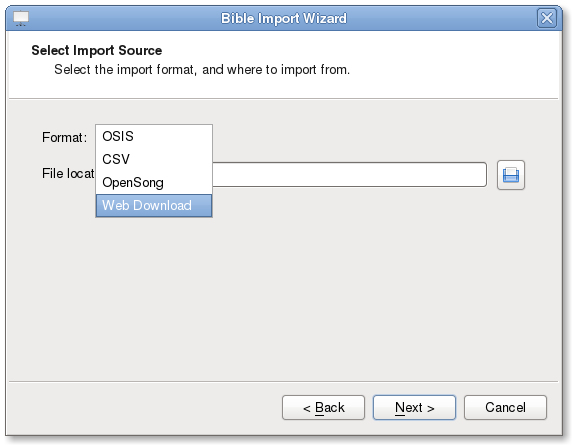
You are now ready to select your .csv files. You will need to select both your books and verse file location.
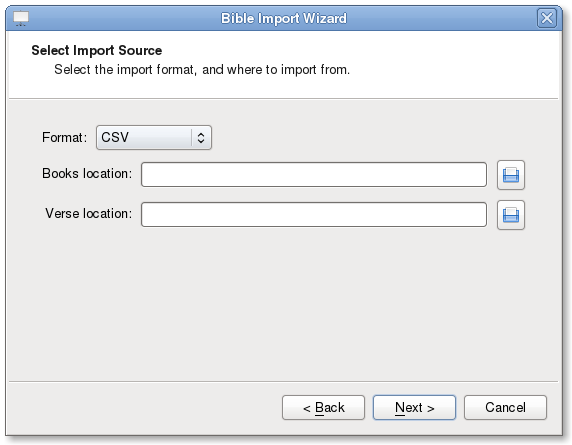
After you have selected the file locations you can click Next
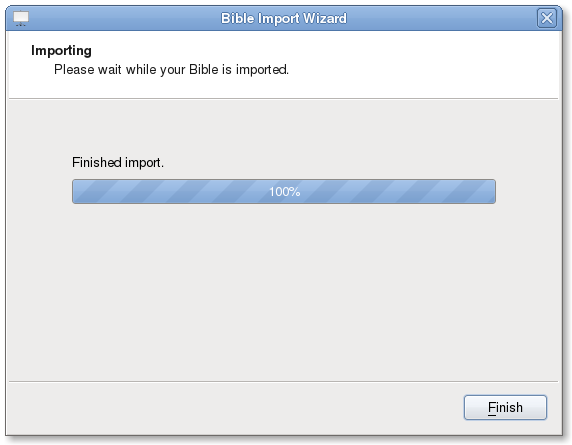
Click Finish
and you should now be ready to use your imported CSV Bible