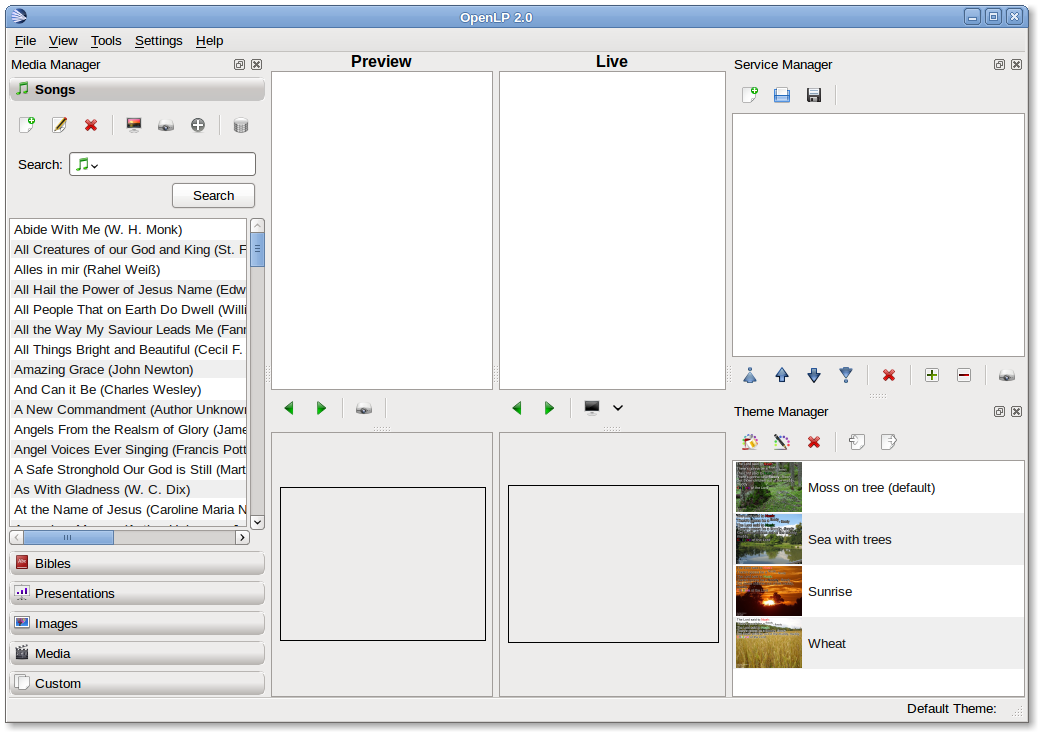3.4 KiB
First Run Wizard
When using OpenLP for the first time, the First Run Wizard will help you with setting up your installation. This wizard is not intended to be a comprehensive setup but will help you with the basics.
Select Translation
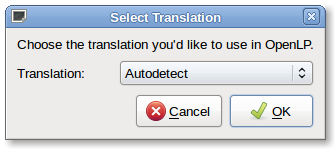
You can choose the translation you want to use or let OpenLP
automatically select it based on your operating system locale. Click
OK to
continue.
The "Welcome to the First Time Wizard" dialog box will appear next.
Click Next.
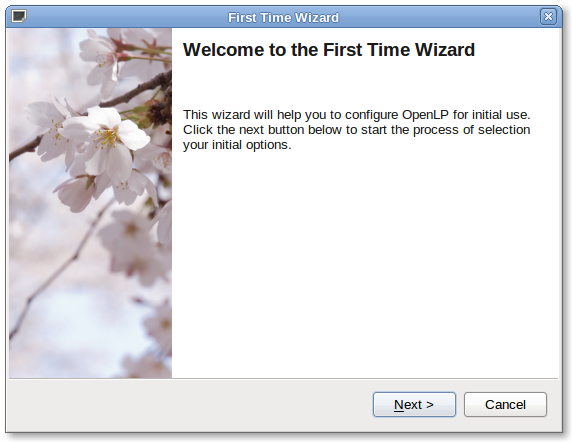
Activate required Plugins
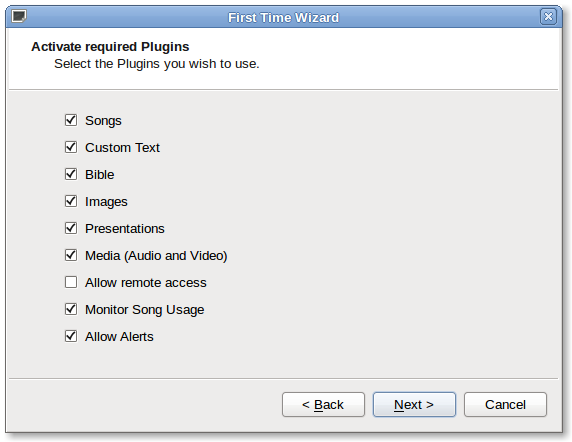
OpenLP has several plugins to choose from. By default, all plugins
are enabled, except the Remote Access plugin. For more
information on these plugins, please read the mediamanager section in the
manual. If you are not sure of which plugins to enable or disable, leave
the selection as is. You can easily activate or deactivate plugins
later, when OpenLP is running, by going to Settings --> Plugin List. Click Next to continue.
Sample Songs
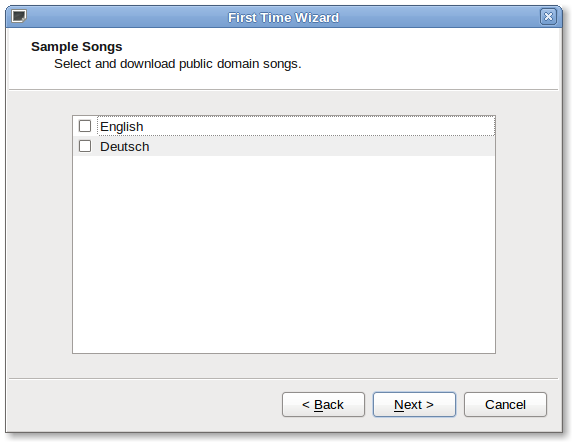
OpenLP provides some sample songs in a few languages for downloading
and importing into your new song database. This is convenient for new
users who do not have any songs yet. If you already have songs in your
database, OpenLP will simply add these sample songs to your database,
leaving your existing songs intact. Once you are happy with which songs
you'd like, click Next.
Sample Bibles
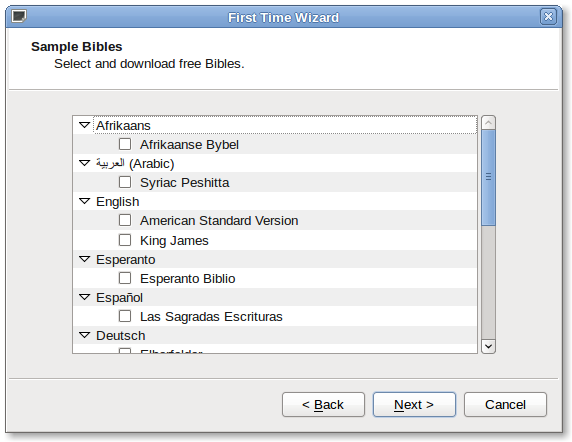
There are also a number of free Bibles that you can download and
install. Using the check box next to each Bible, select each Bible that
you would like installed. If you do not wish to install any Bibles,
simply leave them all unchecked. Once you are happy with your selection,
click Next to
continue.
Sample Themes
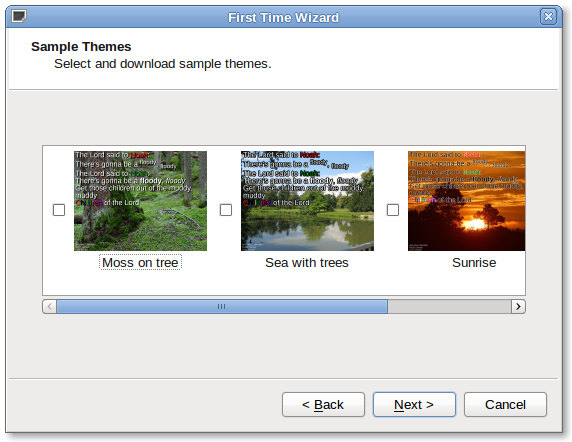
Some sample themes are also available for download and installation
into OpenLP. As with the Bibles, simply check the check box next to each
theme to select it. If you are a new user, these themes can help you
understand how themes work. If you are happy with your selected themes,
click Next to
continue.
Default Settings
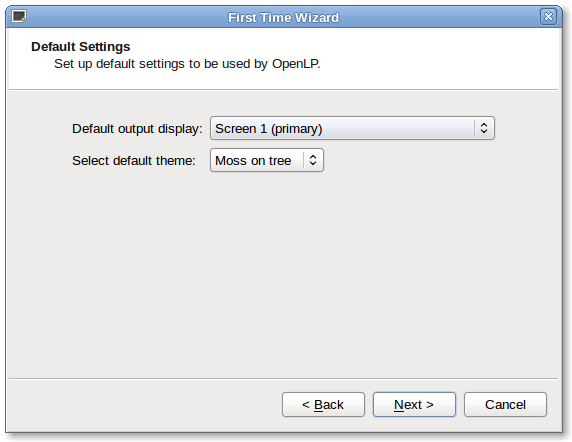
Default Display Monitor
Screen 2. If you are installing OpenLP but are not connected to a
second output at the time, you can set this up later by going to Settings --> Configure OpenLP.
Default Theme
If you have selected one or more themes on the themes page of the wizard, you can select which theme you'd like to be the default theme.
If you are happy with the selections you have made, click Next to continue to the
next page.
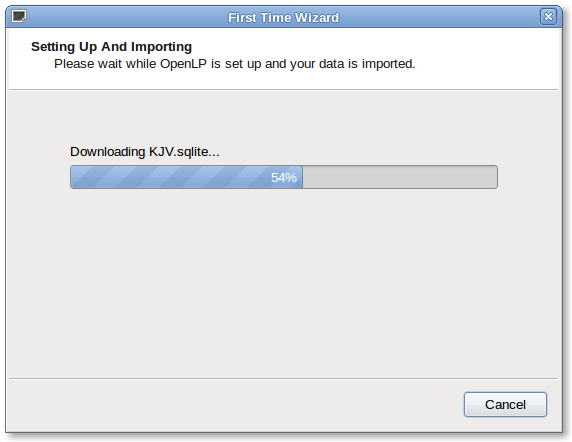
Making progress.
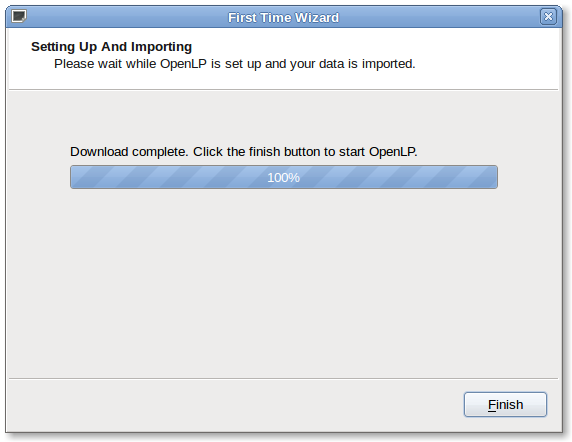
On the last page of the wizard, OpenLP will download the sample
songs, Bibles and themes, and set up OpenLP for you. Click Finish and OpenLP will
start.
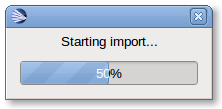
The main window.