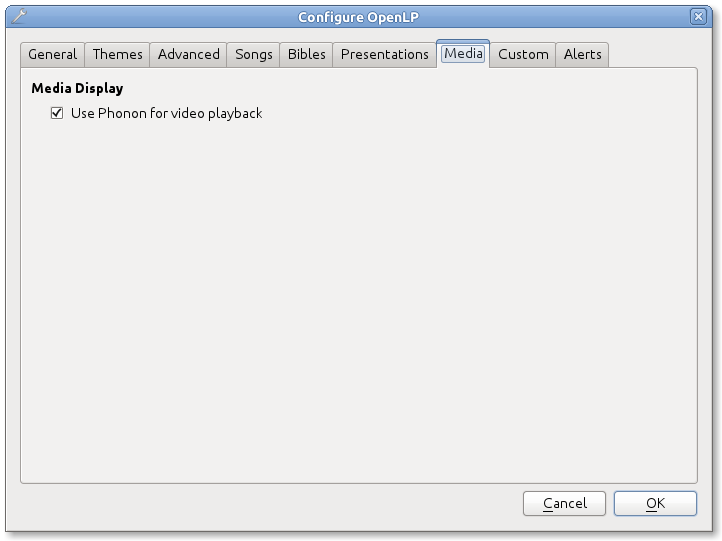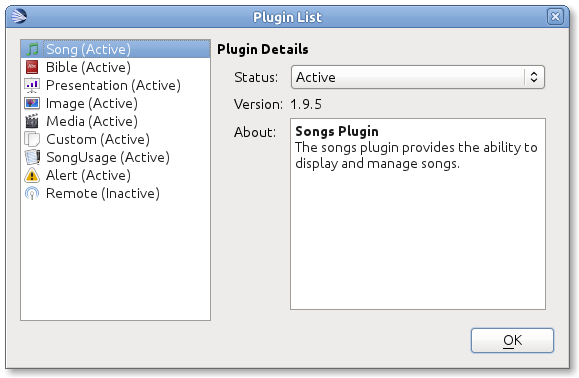8.6 KiB
Troubleshooting
I can not play videos or other media
If you can not play video or audio through openlp, there are several areas that could be an issue. First thing is to make sure you can play the media file through your default media player. OpenLP should be able to play any file that you can play through your default media player.
If you can play a file through your media player but not on OpenLP it
may help to enable Phonon for multimedia playback. Go to the OpenLP
configuration Settings --> Configure OpenLP... and
select the Media tab. Make sure the check box for Use Phonon for video playback is checked.
Codecs
You may need to install codecs for certain files to play. Most newer versions of Windows and OS X will support most media types. Most Linux distributions will require a little more help to get certain media types to play.
Microsoft Windows
Later versions of Microsoft Windows (Vista, Windows 7) generally come with everything you need to play most media formats. If for some reason you need additional codecs we have seen success from the Combined Community Codec Pack (CCCP). You might also wish to check out the K-Lite Codec Pack. If you are having issues, results do seem to vary with the different options. What works for some may not for others, so some trial and error may be required.
Mac
If you are using a Mac. You may wish to play Windows formats. flip4mac enables you to use popular Windows formats such as .wmv on your Mac. You can get it from here.
Ubuntu Linux (and variants)
If you are using Ubuntu Linux, or one of its variants (Kubuntu, Edubuntu, etc...) it is a fairly quick and easy process to get all the codecs you need to make things work. You will need to install two meta-packages that contain all the multimedia codecs that you will generally need. From the Software Center install ubuntu-restricted-extras and Kubuntu-restricted-extras, or from the terminal:
user@linux:~ $ sudo apt-get install ubuntu-restricted-extras kubuntu-restricted-extrasNote if you are running Kubuntu there is no need to install the ubuntu-restricted-extras meta-package
For more information on Ubuntu and multimedia issues please check out the community documentation.
Arch Linux
The following command provides the most complete solution for codecs on Arch Linux:
root@linux:~ # pacman -S gstreamer0.10-{base,good,bad,ugly}-plugins gstreamer0.10-ffmpegIf you need more help with Arch Linux and multimedia please see the Arch Linux documentation.
Debian Linux
You will need to add the Debian Multimedia Repository. So add the folowing to /etc/apt/sources.list:
deb http://www.debian-multimedia.org testing main non-freeThen update the repository info:
root@linux:~ # apt-get updateThen install the following packages:
root@linux:~ # apt-get install gstreamer0.10-ffmpeg gstreamer0.10-lame gstreamer0.10-plugins-really-bad gstreamer0.10-plugins-bad gstreamer0.10-plugins-ugly gstreamer0.10-plugins-good gstreamer0.10-x264Fedora Linux
You will need to set up Fedora to play most media formats. This is relatively simple using the rpmfusion repository.
Note the following commands will enable a third party repository to your system. Please check out the RPM Fusion site for more information.
To enable both the free and nonfree components for any Fedora official release enter the following commands:
su -c 'yum localinstall --nogpgcheck http://download1.rpmfusion.org/free/fedora/rpmfusion-free-release-stable.noarch.rpm http://download1.rpmfusion.org/nonfree/fedora/rpmfusion-nonfree-release-stable.noarch.rpm'After enabling the rpmfusion repository you will want to refresh your package list, perform any updates and search for gstreamer-good, bad, and ugly and install.
Follow the tutorial using the rpmfusion repository to enable extra audio and video formats on Fedora
The Media Manager appears to be missing some features
If you do not see all the features listed in the Media Manager, you may need to enable them.
To enable the plugins navigate to Settings --> Plugins or press Alt+F7. You will want to
click on the plugin to the left that you would like to enable and select
active from the drop down box to the right.
By default all plugins should be enabled during the first run wizard except the remotes plugin, unless you specify differently.
I can not see the book, chapter, and verse when I display scripture
The book, chapter, and verse should be displayed when you display
scripture. If you can not see this your theme probably has the text size
too small for the info to be seen. See the section of the manual on
themes if you need more
info on text sizes in themes.
I am running Mac OS X and I do not have a presentations plugin
Due to software limitations with Keynote and OpenOffice Impress, the presentations plugin on OS X is not currently available.
I am using PowerPoint 2010 or PowerPoint Viewer 2010 and presentations do not work
Currently OpenLP does not support PowerPoint Viewer 2010. PowerPoint 2010 should work correctly, although some users have reported problems. If you have issues with PowerPoint 2010 or PowerPoint Viewer 2010 try the PowerPoint 2003 or 2007 Viewers. Download the PowerPoint 2007 viewer for free.
I have PowerPoint installed but it does not show as a presentation option
Installing the Visual C++ Runtime Redistributable. has fixed this problem according to some of our users.
I have JPG images and they will not work on my system
This is a known issue on some Mac OS X 10.5 systems and on a few Windows XP systems. Currently the only solution is to convert your images into another format. We would suggest using PNG images when possible with OpenLP.
I am running a Linux Distro and can not see the menus
This seems to be a problem with XFCE and some versions of Gnome too. To correct this problem, open a terminal and type in the following commands:
gconftool-2 --type boolean --set /desktop/gnome/interface/buttons_have_icons true
gconftool-2 --type boolean --set /desktop/gnome/interface/menus_have_icons trueI chose to use a web Bible but it did not download the entire Bible
Due to copyright restrictions OpenLP cannot download an entire Bible.
It can only download the section you search for. If you do not have an
internet connection where you intend to use OpenLP you will need another
scripture source. For more information about acquiring Bibles please see
bibleimporter.
OpenLP is using a large amount of RAM when showing a presentation
OpenLP uses a large amount of RAM when showing a presentation due to the way it handles presentations. OpenLP itself is unable to show those presentations or load the presentation files, so it interacts with the presentation through either Microsoft PowerPoint or LibreOffice Impress. In order to show the slides in the slide controller, OpenLP requests that the presentation application export the slides to images, and then uses those images as slides. This results in a large amount of RAM being used, especially in presentations with more than about 20 slides.
OpenLP is not displaying correctly, or is not on the correct screen
Please read the documentation on dualmonitors. It is very important to have dual
monitors setup properly for OpenLP to function as expected.